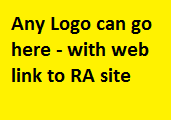Planning Table Guide
It is very easy to use the Planning Table.
Quick Instructions
If you want to just scan through the list of planning applications, then you can either:
- Use the Next and Previous buttons at the bottom of the table to step through the list
- Adjust the number of applications displayed on each page by changing the Show Entries total. Alternatively, you can set Show Entries to show all applications on your screen - you can then scroll up and down.
The table automatically adjusts to the size of your browser window. Columns can be hidden so that the table displays properly on your screen. When columns are hidden a plus sign will appear on each row. You can press the plus sign to display any hidden information.
If your display is not showing the Search or Show Entries boxes, then it is possible that you need to update your browser software. You can also try a different browser.
Advanced Instructions
Sorting
You can sort the planning application using the contents of any column. Just click the small triangle in the column heading.
Standard Search
You can search on any text that you can see in the table by typing the text into the search box. The rows that contain your text will be displayed and all other rows will be removed.
Here are some examples that may be useful:
- decided
- Display all applications containing the word decided. Typically, this will be in the status column and will show all applications that have been decided
- appeal
- Display all applications containing the word appeal. This should display local applications that are at appeal
- GPDO
- Display all applications that relate to GPDOs. This is a type of planning application. This option works because the type of application is contained in the reference number.
- ref umber
- If you have a reference number and want to find it quickly then type the digits into the Search box
- comments
- Display all applications that have comments recorded
- Comments updated
- Display all applications that have recently had new comments updated
Other options for search text include road names and house names.
Advanced Search
There are also some values stored in the table that are not displayed. The values behave like keywords and have a leading and trailing colon so that they are not confused with other text that is contained within the table.
When using these examples be careful to ensure that you enter the colons. The search will work without the colons but you may cause additional applications to display.
Below are some examples that use the keywords that are stored within each application:
- :new:
- Display all NEW applications
- :decided:
- Display all local applications and appeals that have recently been decided
- :cr29 or :cr29xy:
- This will display all applications for the start of a postcode, or a whole postcode. (Notice there is no trailing colon when using just the beginning of a postcode)
- :local:
- Display all applications for the local planning authority
- :appeal:
- Display all appeals to the planning inspectorate
- :tree:
- Display all local authority applications that relate to trees. If you enter just 'tree' this will also include any planning applications that relate to a 'street'
- :build:
- Display all local authority applications and appeals that relate to buildings
- :flag:
- Display all applications that include highlighted text. This will show the key changes to the planning applications since the previous planning table.
There are also some keywords that are available on the planning tables accessible from the "Road Names" page. These planning tables provide historical applications that can extend upto 5 years into the past (for GoldPlus sites). These planning tables can become very large and may be difficult to use on mobiel devices or those with slow internet connections.
- :monitor:
- Displays all the planning applications that might go to appeal. These will be local (appealable) applications that have been decided in the past 6 months
- :year1:
- :year1: will display all applications that have been decicded in the past year (plus those on the current planning table). :year2: is also available and will display all applications that have been decided more than 1 year ago, but less than 3 years ago. Similarly :year3:, :year4: and :year5: can also be selected
You can also combine search terms. If you enter ':local: :decided:' then you will display all local applications that have been decided.
The above also applies to the planning history tables. You can search for :local: and then sort by the reference number to see a chronological planning history for the selected postcode.
Some of the search terms above may appear not to work. Your planning table may not contain that data. See the About page for more information.
Content Guide
The table will be updated regularly from the systems used by local councils and the planning inspectorate based in Bristol. Each row of the table shows one planning application. A separate row will be shown to track an appeal.
For each planning application, the following are provided:
Application reference number - This may also provide a weblink to the planning website where the application is recorded.
Status - This will indicate if the application is new, in-progress, decided or is at appeal
Building/Street - The site address for the planning application
Narrative - This is the description of the proposed change as provided on the planning application
Notes - Various items including the number of documents attached to the application and the number of recorded comments (broken down as objectors, neutrals and supporters). The notes will be receive a highlight if the number of documents that are stored with the planning application changes. The information provided will depend on the service that has been requested for the planning table and the information that is available from the planning authority.
Further Details
Status - This may be highlighted if the application is New or has recently been decided
Building/Street - The street name is derived from the postcode and the building name provided on the application. However, the address/postcode provided on the application is sometimes confusing or incomplete and so the street and building information may not always be correct. When in doubt review the address that has been recorded on the planning application.
Narrative - The descriptions can be misleading or incomplete, and so care should be taken when reviewing the narrative. If there are any doubts then the detailed drawings and other documentation submitted with the planning application should be reviewed. If the narrative has recently been edited then the text may be shown in Bold.
Data may be stale - This may appear in the notes column. It will normally occur if the Local Council has disabled public access to the planning application. The status infromation provided on the planning table may not be current.
Road - This may appear in the notes column. Clicking this link will display all the available historical planning applications for the road.
Map - This may display the location of the postcode on a web mapping service